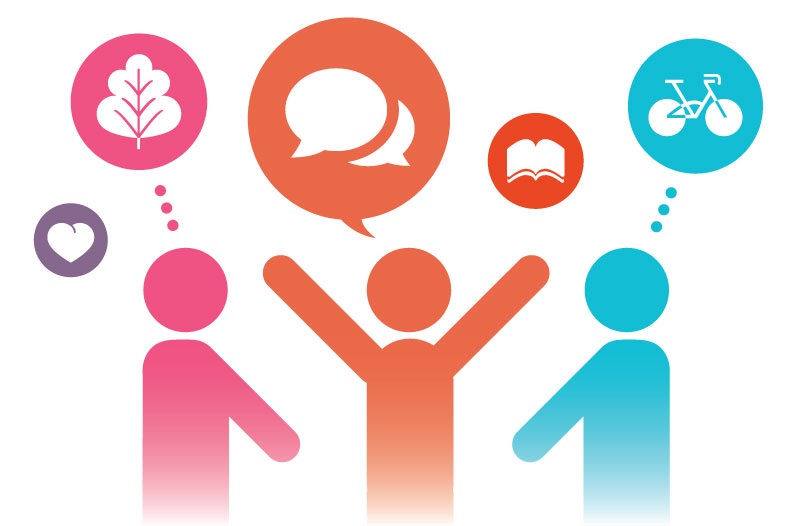SQLite to SQL Server
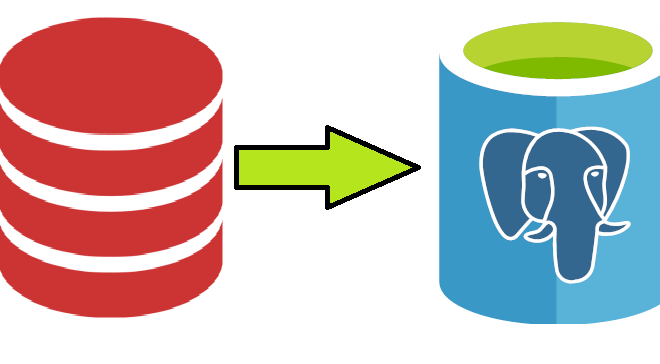
In order to integrate SQLite database with .NET technology or host the data in the efficient and reliable DBMS on Windows platform, organizations need to migrate from SQLite to SQL Server. Migrating database from SQLite to SQL Server includes converting the database schema with respect to appropriate type mapping and moving data to the target platform. This article reviews different approaches to SQLite to SQL Server database migration and helps for choose the appropriate automation tool. Here are the generic steps involved in a common database migration project:
- Analyze the Source Database: Evaluate the size, complexity, and dependencies of the SQLite database. Identify any SQLite-specific features or functionalities that may require adjustments during the migration to SQL Server.
- Plan the Migration: Develop a migration plan that outlines the timeline, prerequisites, and specific actions needed to migrate from SQLite to SQL Server. Consider factors such as data volume, related overhead of the source system, and potential risks of data corruption. If it is necessary, schedule a downtime window to transition the production environment from SQLite to SQL Server.
- Set up the Target System: Install and configure SQL Server or Azure SQL. Ensure that all necessary permissions and access grants are in place on both DBMS platforms to facilitate the migration.
- Migrate Meta-Objects: Transfer SQLite table definitions, indexes, constraints, views, and other meta-objects to SQL Server or Azure SQL. Pay attention to accurate mapping of SQLite types and the translation of built-in functions and operators.
- Migrate Data: Move the SQLite data to SQL Server or Azure SQL using one of the following approaches: utilizing the SQL Server Migration Assistant (SSMA), writing scripts, or employing data conversion tools. Ensure data integrity and consistency throughout the migration process.
- Validate: Conduct comprehensive testing to validate the performance and accuracy of the resulting database. Test various data retrieval, manipulation, and application workflows on the SQL Server side to ensure functionality is maintained.
- Application Layer: Modify application configurations, connection strings, and any other relevant settings to align with the new SQL Server database. Update application components to interact with the migrated database appropriately.
These steps provide a high-level overview of the database migration process from SQLite to SQL Server. It is important to consider the specific requirements of your project and adapt these steps accordingly.
Types Mapping
SQLite and SQL Server have different sets of data types. The table below provides the necessary translations of data types when converting a database from SQLite to SQL Server:
| SQLite | SQL Server |
| BLOB | VARBINARY(max) |
| INTEGER | INT or BIGINT (depending on the range of values) |
| REAL | DOUBLE PRECISION |
| TEXT | VARCHAR(max) |
By following these steps above and ensuring proper type mapping, users can successfully migrate their schemas (table definitions) from SQLite to SQL Server.
SQLite to SQL Server Converters
The previous sections of the article prove that migration from SQLite to SQL Server may require much time and other resources. However, there are software tools available that can convert SQLite to SQL Server semi-automatically simplifying many steps of the migration process. Here are the steps to migrate data from SQLite to SQL Server using the ODBC Migration tool:
- Download an ODBC Driver for SQLite: Visit the SQLite ODBC Driver Source page and download both 32-bit and 64-bit drivers to ensure compatibility with your operating system.
- Install the Driver: Run the appropriate driver .exe file based on your operating system to install the SQLite ODBC driver.
- Create a System DSN for the Database: Open the ODBC Data Source Administrator, either the 32-bit or 64-bit version depending on your driver installation. Click on the System DSN tab, then click Add to create a new System Data Source. Choose the appropriate driver and enter the SQLite database path.
- Create a Linked Server in SQL Server: Use the following T-SQL snippet to create a linked server to your SQLite database
USE [master]
GO
EXEC sp_addlinkedserver
@server = ‘Mobile_Phone_DB_64’, — The name you give the server in SSMS
@srvproduct = ”, — Can be blank but not NULL
@provider = ‘MSDASQL’,
@datasrc = ‘Mobile_Phone_DB_64’ — The name of the system DSN connection you created
GO
- Select and Insert Data: Query the tables in the linked server using the OPENQUERY function.
- Finally, modify the data types within your SQL Server database table using ALTER commands as needed.
If you need to migrate SQLite to SQL Server in 100% automated mode, the previous approach may not be enough. It is recommended to use commercial tools like SQLite to SQL Server converter offered by Intelligent Converters, software vendor focused on database migration and synchronization projects for years. Here are the key features of the SQLite to SQL Server converter:
- Supports all versions of SQLite and on-premises of cloud platforms of SQL Server.
- Converts table definitions, data, indexes, constraints and foreign keys with all necessary attributes.
- Provides high-performance data migration through efficient bulk reading and writing techniques.
- Allows to modify column attributes, exclude some columns during the migration process, and convert a SQLite database into a T-SQL script.
For more information about the SQLite to SQL Server converter please visit official website of the vendor.